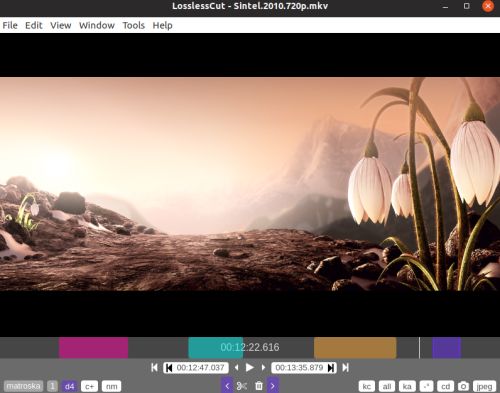
LosslessCut aims to be the ultimate cross platform FFmpeg GUI for extremely fast and lossless operations on video, audio, subtitle and other related media files. The main feature is lossless trimming and cutting of video and audio files, which is great for saving space by rough-cutting your large video files taken from a video camera, GoPro, drone, etc. It lets you quickly extract the good parts from your videos and discard many gigabytes of data without doing a slow re-encode and thereby losing quality. Or you can add a music or subtitle track to your video without needing to encode. Everything is extremely fast because it does an almost direct data copy, fueled by the awesome FFmpeg which does all the grunt work.
Features:
– Lossless cutting of most video and audio formats.
– Losslessly cut out parts of video/audio (for cutting away commercials etc).
– Losslessly rearrange the order of video/audio segments.
– Lossless merge/concatenation of arbitrary files (with identical codecs parameters, e.g. from the same camera).
– Lossless stream editing: Combine arbitrary tracks from multiple files (ex. add music or subtitle track to a video file).
– Losslessly extract all tracks from a file (extract video, audio, subtitle, attachments and other tracks from one file into separate files).
– Batch view for fast multi-file workflow.
– Remux into any compatible output format.
– Take full-resolution snapshots from videos in JPEG/PNG format.
– Manual input of cutpoint times.
– Apply a per-file timecode offset (and auto load timecode from file).
– Change rotation/orientation metadata in videos.
– View technical data about all streams.
– Timeline zoom and frame/keyframe jumping for accurate cutting around keyframes.
– Saves per project cut segments to project file.
– View FFmpeg last command log so you can modify and re-run recent commands on the command line.
– Undo/redo.
– Give labels to cut segments.
– View segment details, export/import cut segments as CSV.
– Import segments from: MP4/MKV chapters, Text file, YouTube, CSV, CUE, XML (DaVinci, Final Cut Pro).
– Video thumbnails and audio waveform.
– Edit file metadata and per-stream metadata.
– Edit per-stream disposition.
– Cut with chapter marks.
– Annotate segments with tags.
– View subtitles.
Example lossless use cases:
Cut out commercials from a recorded TV show (and re-format from TS to MP4).
Remove audio tracks from a file.
Extract music track from a video and cut it to your needs.
Add music to a video (or replace existing audio track).
Combine audio and video tracks from separate recordings.
Include an external subtitle into a video.
Quickly change a H264/H265 MKV video to MOV or MP4 for playback on iPhone.
Import a list of cut times from other tool as a EDL (edit decision list, CSV) and run these cuts with LosslessCut.
Export a list of cut times as a CSV EDL and process these in another tool.
Quickly cut a file by its MP4/MKV chapters.
Quickly cut a YouTube video by its chapters (or music times from a comment).
Change the language of a file’s audio/subtitle tracks.
Attach cover art to videos.
Change author, title, GPS position, recording time of a video.
Fix rotation of a video that has the wrong orientation flag set.
Great for rotating phone videos that come out the wrong way without actually re-encoding the video.
Loop a video / audio clip X times quickly without re-encoding.
Export cut times as YouTube Chapters.
Export with Merge and “Create chapters from merged segments” enabled
Open the exported file and select “Import chapters” in the dialog
File -> Export project -> YouTube Chapters
Re-encode only the audio track, leaving the video track.
First export each track as individual files. Then use Handbrake or similar to re-encode the audio file. Then use the Tools->Merge in LosslessCut to merge the original video stream with your Handbrake output (or drag it into your original LosslessCut video to include it as a new track.)
Advanced multi-step workflows.
Tip: you can use LosslessCut in multiple passes in order to achieve separate trimming of individual tracks:
Open a file an export all tracks as individual files.
Open the exported track files independently and cut them as desired
Add the track back to the video and combine them to one output video
Size (7z): 68 Mb